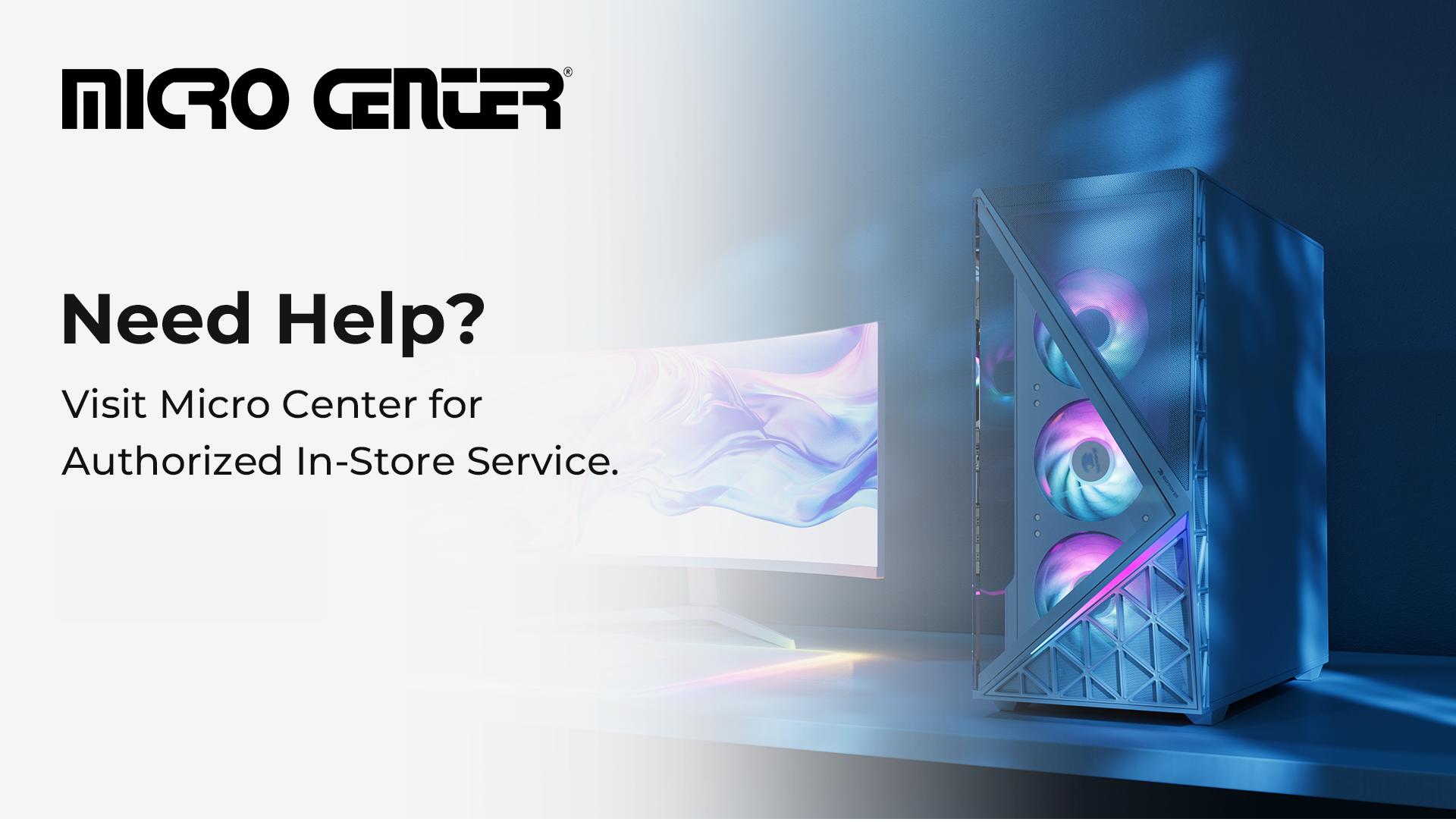Speed Up Your Racing Simulator with These PC Tweaks
In the fast-paced world of racing simulators, the thrill of the experience on the track is all about immersion, where every turn, gear shift, and brake feels as natural as the asphalt beneath your wheels. High-performance hardware bridges the gap between simulation and reality, enhancing realism and responsiveness.
From precision steering wheels with force feedback to GPUs capable of delivering ultra-smooth visuals, the proper setup transforms your racing experience into a finely tuned masterpiece. This guide is filled with racing simulator tips and optimization techniques to help you maximize your PC racing simulator’s potential and dominate the digital track.
How to Build a PC Racing Simulator
If you want to know how to build a PC racing simulator and achieve peak performance in racing, upgrading your hardware is as vital as honing your driving skills. The first step is getting a high-quality steering wheel with force feedback and a progressive pedal for precision control to deliver realistic road textures and resistance. Stability and comfort come from a sturdy racing rig or seat, ensuring seamless inputs during intense races.
A top-tier graphics card like NVIDIA’s RTX series or AMD’s RX range is crucial for immersive visuals. Triple monitors for peripheral vision or a VR headset for unmatched immersion complement this. Pair this with an SSD for rapid load times, a robust CPU (like Intel Core i7 or AMD Ryzen 7), and 16–32GB of RAM for smooth multitasking.
When building your PC racing simulator, pay attention to the impact of fine-tuning in-game settings, ultra-fast displays, and proper FOV settings to enhance the racing experience. With these hardware and software upgrades, your setup will dominate the digital track, leaving competitors in the dust.
Racing Simulator Tips: Tune Your PC Racing Simulator for Optimal Performance
Optimizing your PC racing simulator involves fine-tuning hardware and software to balance realism and performance perfectly. First, adjust car handling settings and track details for responsive control and detailed visuals.
Graphics settings are also vital, so maximize refresh rates (144Hz or higher), optimize resolution for your GPU’s capability, and use anti-aliasing and anisotropic filtering to enhance clarity without sacrificing frame rates. Make sure you balance shadows and lighting for realism and performance. At the same time, you can minimize post-processing effects like motion blur for better responsiveness. Turn off V-Sync if it introduces lag, opting for adaptive sync technologies when available.
Beyond graphics, trimming unnecessary background processes ensures your system dedicates resources to racing. This trimming includes disabling non-essential startup applications, stopping resource-heavy services, and switching to a High-Performance power plan. Also, perform regular system maintenance for consistent performance. With these optimizations, your PC racing simulator will deliver immersive realism, seamless visuals, and responsiveness, putting you on track to dominate the competition.
Racing Simulator FAQs
What Hardware Upgrades Improve PC Racing Simulators the Most?
Upgrading hardware is vital to improving the performance of your PC racing simulator. To start with, look into a GPU such as the AMD Radeon RX 580 or NVIDIA GTX 1060 for fantastic visual performance at a reasonable cost. A PC with a quad-core or better processor, at least 8GB of RAM, and ample USB ports is also helpful for smooth operation and peripheral compatibility.
High-quality pedals from brands like Logitech or Asetek provide a precise braking feel, improving consistency and lap times. A direct-drive steering wheel tailored to your needs also helps. Pairing these with a sturdy cockpit manages your setup’s torque, while triple monitors improve peripheral vision and reduce incidents for better lap times.
Out of all these upgrades, pedals are the most impactful for achieving faster, more consistent laps.
How do I Reduce Screen Tearing in Racing Games?
One of the most helpful racing simulator tips is reducing screen tearing to improve the game’s visuals. To minimize screen tearing in racing games, enable V-Sync (Vertical Synchronization) in your graphics settings. This setting synchronizes your monitor’s refresh rate with your graphics card’s frame rate to eliminate tearing.
Alternatively, purchasing a monitor with variable refresh rate (VRR) technology, NVIDIA G-Sync or AMD FreeSync, provides smoother gameplay by dynamically adjusting the refresh rate to match the GPU’s frame rate, especially during fluctuations.
For optimal performance, verify that your monitor refresh rate aligns with your typical in-game frame rate and that your graphics card can sustain steady frame rates at your desired resolution. Additionally, adjust in-game settings that manage frame rate and experiment with various configurations to balance visual quality and smooth performance.
What are the Best Steering wheel Settings for Realism?
Aim for a moderate force feedback strength that provides sufficient road feel without causing fatigue to achieve the most realistic steering wheel settings in a racing simulator. Adjust based on your wheel type. For example, direct-drive wheels require less force than belt-driven models.
Another one of the racing simulator tips to help with realistic steering is to set damping to a low level for a direct and responsive steering experience. However, entry-level wheels may benefit from slightly higher damping for smooth inputs. A steering angle of around 360 degrees is ideal for most scenarios, and the “center spring” should be fine-tuned to replicate the car’s natural centering force.
Keep the minimum force low to avoid unnecessary resistance when the wheel is centered, and adjust friction slightly to simulate the natural steering resistance. Ensure your physical setup supports proper ergonomics, with slightly bent elbows and the wheel positioned for a full range of motion without overextending. Finally, leverage in-game settings to customize further force feedback parameters specific to the car you’re driving, enhancing realism and immersion.
How Do You Choose Tracks and Cars for Practice?
When practicing in a PC racing simulator, choose tracks and cars that align with your skill level and learning goals, starting simple and gradually increasing in complexity as you improve. For track selection, beginners should focus on shorter circuits with wide corners to master basic techniques. Intermediate drivers can move to tracks with a mix of corner types, while advanced drivers can challenge themselves on technical circuits. Selecting tracks with diverse layouts helps develop varied driving skills, and starting with familiar circuits allows you to focus on car handling before exploring new ones.
For car selection, beginners should start with vehicles with predictable handling and good grip. At the same time, intermediate drivers can transition to higher-powered vehicles with more aggressive handling, and advanced drivers can explore highly sensitive cars.
Practice strategies should emphasize fundamentals like smooth braking, throttle control, and maintaining the optimal racing line, with performance analysis using replays or telemetry data to identify areas for improvement. Gradually increasing difficulty and focusing on specific skills, such as overtaking or tire management, ensures steady progression and a well-rounded skill set.
Crossing the Finish Line: Enhance Your PC Simulator Racing Setup
Ready to take your PC racing simulator to the next level?
A high-performance gaming PC or laptop can provide the speed, graphics, and reliability you need for peak performance. At iBUYPOWER, our high-quality gaming PCs and laptops have the best hardware for handling the demands of a PC racing simulator game. Check out our selection to start your journey to the podium today. For all iBUYPOWER deals and discounts check out the coupons page and daily deals page.
To stay updated on all things iBUYPOWER follow us on our socials
Instagram iBUYPOWER
Facebook iBUYPOWERPC
TikTok @iBUYPOWER
Reddit /r/iBUYPOWER
Discord iBUYPOWER